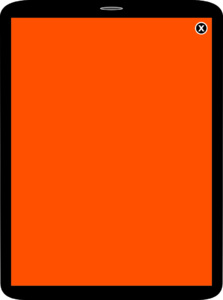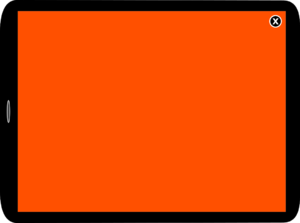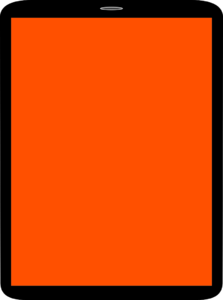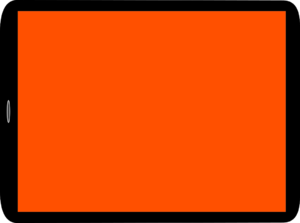Integration of the Google Mobile Ads SDK: Difference between revisions
Created page with "The purpose of this documentation is to explain the integration of the Google Mobile Ads SDK (GMA SDK) and the ad integration process of iq digital. It outlines the necessary..." |
No edit summary |
||
| Line 115: | Line 115: | ||
iq digital uses certain key-value pairs, the most important of which are explained below: | iq digital uses certain key-value pairs, the most important of which are explained below: | ||
;kw: | ;kw:General keyword list: multiple values are generally separated by commas. Some legacy values are standard (e.g. digtransform, nospa, enozqi). There are also designators for the app or the page (e.g. Rheinischer_Kurier_app_ios_phone) as well as the ad position designation (e.g. iqadtile3). | ||
;tile: | ;tile:The number of the ad position; in the case of an iqadtile3 therefore as value 3 | ||
;doc: | ;doc:The designation of the page type; valid values are homepage, index, artikel, bildgal. | ||
;iqadtype: | ;iqadtype:Specification of the platform; valid values are online, mew, app, amp. | ||
;appver: | ;appver:The designation of the app version number (see below). | ||
You can find details of which keywords are used for which position in the creative_sizes_and_keywords.xlsc table provided by iq digital at the start of the project. | |||
====Links | ====Links to CustomTargeting in the Google Mobile Ads SDK==== | ||
*https://developers.google.com/ad-manager/mobile-ads-sdk/ios/targeting#custom_targeting | *https://developers.google.com/ad-manager/mobile-ads-sdk/ios/targeting#custom_targeting | ||
*https://developers.google.com/ad-manager/mobile-ads-sdk/android/targeting#custom_targeting | *https://developers.google.com/ad-manager/mobile-ads-sdk/android/targeting#custom_targeting | ||
===Debugging=== | ===Debugging=== | ||
[[Datei:Easteregg dialog.png|300px|thumbnail| | [[Datei:Easteregg dialog.png|300px|thumbnail|Example from an Android app with text field for keywords and checkbox for USB debugging]] | ||
An "Easter-Egg" function must be integrated in the app so that iq digital can check for problems and test new ad formats within the live app (version from the app or play store). The ad server DFP provides the option of serving test insertions via a keyword in the app. | |||
In a rarely frequented area of the app (such as the imprint), there should therefore be the option for “insiders” to call a small dialogue. This permits insiders to attach a self-selected keyword to every future ad request. The USB debug mode can be activated simultaneously or by ticking a checkbox to inspect the ad webviews in the Android app on Desktop Chrome. | |||
<pre> | <pre> | ||
WebView.setWebContentsDebuggingEnabled(true); | WebView.setWebContentsDebuggingEnabled(true); | ||
</pre> | </pre> | ||
The webviews of the app can then be viewed in Desktop Chrome under Android with chrome://inspect. This permits easier analysis of errors in the presentation of the ad. | |||
Without a debug Easter Egg in the app, it is not possible to perform a test insertion after going live, and it is also not possible to analyse any occurring problems. This would prevent maintenance of the app by iq digital and also mean that the client would be unable to check his app himself with test advertising. The keyword function therefore serves to limit the group of people who would be able to see the test insertions. | |||
Attachment of the keywords is explained in more detail under #Attachment of key-value pairs. | |||
Multiple keywords are separated by commas. | |||
There are a wide range of options for activation of the Easter Egg. Multiple/Pointless taps on UI elements or highly specific input in the search field are just some examples. However, iq digital has defined a rule that the debug Easter Egg is activated identically under Android and iOS. We are happy to be of assistance with regard to the method via which the debug Easter Egg is activated. | |||
=== | ===Important notes on these instructions=== | ||
We will only compile the ad units for the ad positions and trial-run test advertising on the ad units at the start of the project. The ad units will then be transmitted to the clients. Please do not use the logic that is integrated in the SDK for test ads. The logic does not correspond to the way in which the advertising marketed by iq digital works and will result in misunderstandings. Instead, bookings with test ads are permanently active on the ad units, and these test ads are served by the ad server via a special test keyword in the ad request. | |||
=== | ===Contacts at iq digital=== | ||
Please feel free to contact iq digital if you have any questions or comments. In the event that we are unable to help, we have the option of including a developer from Google in the discussion. | |||
====Tim Lohmann (Mobile Developer Ad Technology)==== | ====Tim Lohmann (Mobile Developer Ad Technology)==== | ||
; | ;Phone:+49 211 887 2336 | ||
;E-Mail:tim.lohmann@iqdigital.de | ;E-Mail:tim.lohmann@iqdigital.de | ||
=== | ===WImportant documents=== | ||
==== | ====List of creative sizes and keywords for each position:==== | ||
*< | *<date>_dfp_creative_sizes.xlsx | ||
==== | ====List of ad units:==== | ||
( | (These only serve as guidance. The apps should generate these zones dynamically from the CMS) | ||
<appname> | |||
*< | <appname> must be replaced by the corresponding app name. | ||
*< | *<date>_adunits_<appname>_android_tablet.txt | ||
*< | *<date>_adunits_<appname>_ios_tablet.txt | ||
*< | *<date>_adunits_<appname>_ android_phone.txt | ||
*<date>_adunits_<appname>_ios_phone.txt | |||
Revision as of 15:45, 26 November 2021
The purpose of this documentation is to explain the integration of the Google Mobile Ads SDK (GMA SDK) and the ad integration process of iq digital. It outlines the necessary and important features of this process and attempts to clarify common misunderstandings.
The documentation begins with the GMA SDK and general information that applies to all ad formats designed to run in the app. This is followed by ad format-specific explanations and, finally, an explanation of ad format-specific events that have to be taken into consideration by the app.
Official documentation for the Google Mobile Ads SDK
The Google Mobile Ads SDK (GMA SDK) provides everything that is necessary for ad serving in native apps.
Getting Started with the Google Mobile Ads SDK
GMA SDK Android Getting Started
Downloading the Google Mobile Ads SDK
Android
The GMA SDK is integrated in the Android play services and is therefore present on Android devices.
iOS
The GMA SDK for iOS can be downloaded here: Download iOS
Ad-Manager vs. Admob
There are two versions of the documentation for the Google Mobile Ads SDK: one for Ad-Manager users and one for Admob users. iq digital is an Ad-Manager client, which is why it is essential that the browser URL includes https://developers.google.com/ad-manager/.... The Admob documentation differs slightly from the Ad-Manager documentation.
Brief introduction to the life cycle of ad serving with the GMA SDK
The life cycle of ad serving is briefly explained here using the example of banner ad serving.
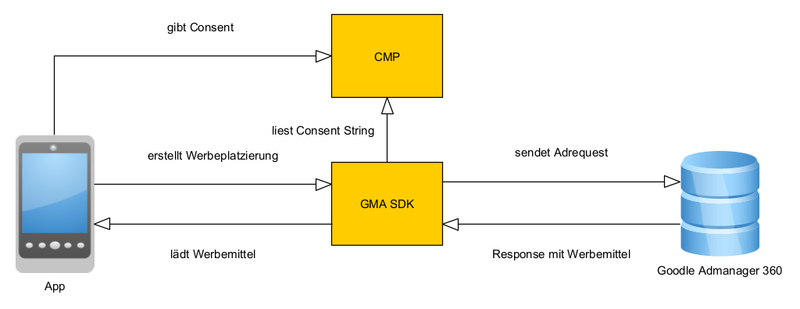
Request
The ad request is compiled in the app and comprises multiple components. The following components are important for successful ad serving:
- Consent String
- The app requires a valid consent from the user for ad serving. This requires not only multiple relevant purposes but also Vendor 755 Google Advertising Products (see below).
- Creative Sizes
- In most cases, we use multisize ad requests. This means that the ad request contains multiple creative sizes and that the ad server then checks whether it can provide a creative for one of these sizes. Examples include 320x1, 320x53, 320x80, 320x106, 320x160 etc.
- Adunit
- The ad unit is the address of the ad position. The ad server then knows on which page an ad is to be served. The ad unit is the same for all ad requests of a page request. Example: /183/Rheinischer_Kurier_ios_phone/homepage
- Keywords (optional)
- Keywords are key-value pairs and can enhance an ad position with additional information needed for targeted ad serving. The ad positions of iq digital all contain a specific designation via which keywords are provided to the ad server. Example: kw=iqadtile1,digtransfrom&tile=1&doc=homepage
Adserver Google Admanager 360
If the ad server possesses a valid consent, a distribution algorithm checks whether one or more ad bookings are present for the ad unit, creative sizes and keywords. If this is the case, the ad server selects the best one for this purpose. If multiple bookings are equally important, the ad server selects one of them at random. Only in the case of a “no booking” would the ad server issue a no ad or no fill message, stating that no booking exists for the combination of ad unit, creative size and keywords.
Serving within the app
The app loads the response of the ad server comprising the template code and the creative components. It should be noted that the ad container is upsized to the creative size of the served creative. In the case of fullscreen ads, this size must be retroactively adapted to the display viewport size (in other words, device-independent pixels) by the app. In the case of a banner ad, the app generally receives one or more setsize events following the loading process via the AppEventHandler to be integrated and has to adapt the ad container to the new size if the new size differs from the creative size.
Impression counting
An impression count measuring that an ad has been viewed is automatically sent by the GMA SDK as soon as at least 1px is in the visible area of the display.
General informationen
Adunits (zoning)
For the purpose of addressing the pages, Google Ad Manager uses ad units, which can take the following forms:
- /networkId/level1
- /networkId/level1/pagetype
- /networkId/level1/level2/pagetype
- /networkId/level1/level2/level3/pagetype
- etc.
Explanation of terms
- networkId
- The network ID of iq digital is always to be entered here: 183
- level1
- This is the designation of the app in Google Ad Manager and is predefined by iq digital. The designation consists of <appname>_app_<platform>_<devicetype>.
- appname
- The name of the app
- platform
- The operating system, in other words ios or android
- devicetype
- The device type, in other words phone or tablet
- level2
- This is the designation of a section of the app, e.g. politik (politics)
- level3 (etc.)
- This is the designation for a sub-section. For example: in the case of politik as level2 ausland (foreign) would be a sub-section for level3. level4 and higher are further, deeper branches of the app and are not usually created as ad units. These types of pages would then be marketed via the supraordinate level3. Example: a page politik/ausland/usa is too specific to be marketed individually. In such a case, it is a good idea that it is only tagged down to level3, in other words as politik/ausland.
- pagetype
- In apps with banner ads (e.g. news apps), seitentyp designates the different page types – in other words, whether the page is, for example, an overview, article or photo gallery page. Standard values here are homepage, index, artikel, bildgal. In apps with fullscreen ads (e.g. ePaper or newspaper apps), seitentyp refers to the different ad positions within the section – in other words, whether they are the first, second or third swipe ad, for example. Standard values are openingpage, swipe_1, swipe_2, swipe_3 etc.
Example for the fictitious Rheinischer Kurier news app with banner ads:
- /183/Rheinischer_Kurier_app_ios_phone
- /183/Rheinischer_Kurier_app_ios_phone /homepage
- /183/Rheinischer_Kurier_app_ios_phone/politik/index
- /183/Rheinischer_Kurier_app_ios_phone/politik/artikel
- /183/Rheinischer_Kurier_app_ios_phone/politik/bildgal
- /183/Rheinischer_Kurier_app_ios_phone/sport/index
- /183/Rheinischer_Kurier_app_ios_phone/sport/artikel
- /183/Rheinischer_Kurier_app_ios_phone/sport/bildgal
Example for the fictitious Rheinischer Kurier ePaper iPad app with fullscreen ads:
- /183/Rheinischer_Kurier_epaper_app_ios_tablet
- /183/Rheinischer_Kurier_epaper_app_ios_tablet/preloading_ad
- /183/Rheinischer_Kurier_epaper_app_ios_tablet/openingpage
- /183/Rheinischer_Kurier_epaper_app_ios_tablet/politik/swipe_1
- /183/Rheinischer_Kurier_epaper_app_ios_tablet/politik/swipe_2
- /183/Rheinischer_Kurier_epaper_app_ios_tablet/politik/swipe_3
The general idea behind the ad units of Google Ad Manager is that they can be dynamically and automatically generated from the CMS of the client. If the CMS is set up in such a way that it appears expedient to use different names, you must contact iq digital at the earliest opportunity to agree on a solution that is acceptable to all parties.
In the case of sections with an and” or a “&” in the name (e.g. Wirtschaft & Politik (Business & Politics), it is a good idea to list only the main words separated by an underscore (i.e. wirtschaft_politik).Creative sizes
Google Ad Manager lists the creative sizes for the ad sizes. The actual size of the served ad may differ from the creative size (in such cases, we talk of “pseudo-size”). The app must poll all corresponding creative sizes for an ad request for the corresponding position. The often long list of sizes is due to the many possible different ad formats and the differences in direct and programmatic marketing.
In the case of fullscreen ad and preloading ad positions, sizes for portrait and landscape mode are generally poled jointly.
Examples for creative sizes of a banner position:
99x1, 320x1, 320x50, 320x53, 320x80, 320x160, 320x320, 300x50, 300x75, 300x100, 300x150, 300x250 (in this example, 99x1 and 320x1 are pseudo-sizes. 99x1 calls an outbooking from the ad server and this results in blanking of the ad position. 320x1 is an historical pseudo-size used in rare cases in the position iqadtile1 for ads that deviate from the norm. Each banner position has a comparable pseudo-size with the form 320xY, where Y is the position designation; e.g. 320x1, 320x3, 320x4, 320x8 etc.
Examples for creative sizes of a fullscreen position on an Android tablet:
310x480, 480x310, 750x1024, 1024x750
Links to creative sizes in the Google Mobile Ads SDK:
- https://developers.google.com/ad-manager/mobile-ads-sdk/ios/banner#multiple_ad_sizes
- https://developers.google.com/ad-manager/mobile-ads-sdk/android/banner#multiple_ad_sizes
and
- https://developers.google.com/ad-manager/mobile-ads-sdk/ios/banner#custom_ad_sizes
- https://developers.google.com/ad-manager/mobile-ads-sdk/android/banner#custom_ad_sizes
Keywords (attachment of key-value pairs)
In the case of CustomTargeting, an ad request is always given a group of key-value pairs. Multiple values can be separated by a comma. These keywords have multiple functions:
- Certain bookings are only served if these keywords exist (e.g. for specific products or also in the case of test insertions).
- Bookings can be excluded from serving via these kinds of keywords (e.g. in order to prevent incorrect presentation of an ad booking).
- These kinds of keywords permit detailed serving reports.
iq digital uses certain key-value pairs, the most important of which are explained below:
- kw
- General keyword list: multiple values are generally separated by commas. Some legacy values are standard (e.g. digtransform, nospa, enozqi). There are also designators for the app or the page (e.g. Rheinischer_Kurier_app_ios_phone) as well as the ad position designation (e.g. iqadtile3).
- tile
- The number of the ad position; in the case of an iqadtile3 therefore as value 3
- doc
- The designation of the page type; valid values are homepage, index, artikel, bildgal.
- iqadtype
- Specification of the platform; valid values are online, mew, app, amp.
- appver
- The designation of the app version number (see below).
You can find details of which keywords are used for which position in the creative_sizes_and_keywords.xlsc table provided by iq digital at the start of the project.
Links to CustomTargeting in the Google Mobile Ads SDK
- https://developers.google.com/ad-manager/mobile-ads-sdk/ios/targeting#custom_targeting
- https://developers.google.com/ad-manager/mobile-ads-sdk/android/targeting#custom_targeting
Debugging
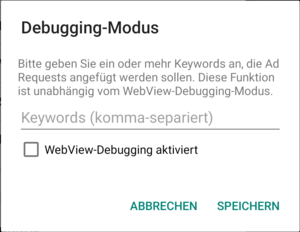
An "Easter-Egg" function must be integrated in the app so that iq digital can check for problems and test new ad formats within the live app (version from the app or play store). The ad server DFP provides the option of serving test insertions via a keyword in the app.
In a rarely frequented area of the app (such as the imprint), there should therefore be the option for “insiders” to call a small dialogue. This permits insiders to attach a self-selected keyword to every future ad request. The USB debug mode can be activated simultaneously or by ticking a checkbox to inspect the ad webviews in the Android app on Desktop Chrome.
WebView.setWebContentsDebuggingEnabled(true);
The webviews of the app can then be viewed in Desktop Chrome under Android with chrome://inspect. This permits easier analysis of errors in the presentation of the ad.
Without a debug Easter Egg in the app, it is not possible to perform a test insertion after going live, and it is also not possible to analyse any occurring problems. This would prevent maintenance of the app by iq digital and also mean that the client would be unable to check his app himself with test advertising. The keyword function therefore serves to limit the group of people who would be able to see the test insertions.
Attachment of the keywords is explained in more detail under #Attachment of key-value pairs.
Multiple keywords are separated by commas.
There are a wide range of options for activation of the Easter Egg. Multiple/Pointless taps on UI elements or highly specific input in the search field are just some examples. However, iq digital has defined a rule that the debug Easter Egg is activated identically under Android and iOS. We are happy to be of assistance with regard to the method via which the debug Easter Egg is activated.
Important notes on these instructions
We will only compile the ad units for the ad positions and trial-run test advertising on the ad units at the start of the project. The ad units will then be transmitted to the clients. Please do not use the logic that is integrated in the SDK for test ads. The logic does not correspond to the way in which the advertising marketed by iq digital works and will result in misunderstandings. Instead, bookings with test ads are permanently active on the ad units, and these test ads are served by the ad server via a special test keyword in the ad request.
Contacts at iq digital
Please feel free to contact iq digital if you have any questions or comments. In the event that we are unable to help, we have the option of including a developer from Google in the discussion.
Tim Lohmann (Mobile Developer Ad Technology)
- Phone
- +49 211 887 2336
- tim.lohmann@iqdigital.de
WImportant documents
List of creative sizes and keywords for each position:
- <date>_dfp_creative_sizes.xlsx
List of ad units:
(These only serve as guidance. The apps should generate these zones dynamically from the CMS)
<appname> must be replaced by the corresponding app name.
- <date>_adunits_<appname>_android_tablet.txt
- <date>_adunits_<appname>_ios_tablet.txt
- <date>_adunits_<appname>_ android_phone.txt
- <date>_adunits_<appname>_ios_phone.txt
Preloading Ad
Used creative sizes
- Smartphone
- 320x480 bzw. 480x320
- Tablet
- 768x1024 bzw. 1024x768
(bei Android auch zusätzlich: 320x480 bzw. 480x320)
Keywords
- kw
- iqadtilePre
- tile
- 0
Brief description of the ad format
Die Werbeplatzierung ist eine Display ausfüllende Anzeige, die während des Ladescreen (Splashscreen) der App angezeigt wird. Sie wird für 5s angezeigt und schließt dann automatisch. In einer Ecke wird ein Close-Button angezeigt, um vorzeitig zum Inhalt der App zu gelangen.
Position within the app
Die Platzierung legt sich wie ein Overlay über den Splash-Screen der App. Im Hintergrund kann die App den Content laden.
Tasks of the ad template
- skaliert Werbemittel bei Beibehaltung des Seitenverhältnisses entsprechend der Abmaße des Werbecontainers
- schließt das Werbemittel nach 5s
- positioniert und zentriert das Werbemittel
- zeigt in einer Ecke einen Close-Button an, mit dem der Nutzer jederzeit zum Content zurückkehren kann.
- bei Orientationchange- oder Resize-Event: skaliert die Werbemittel enstprechend der neuen Maße. Dies kann mehrere hundert Millisekunden dauern, bis alle neuen Maße feststehen und vom Webviewbrowser zur Verfügung gestellt werden.
Durch die Skalierung können je nach Display am Rand schwarze oder weiße Balken entstehen. Dies passiert immer dann, wenn das Display ein anderes Seitenverhältnis als die Werbemittel hat.
Tasks of the app
- sendet das Adrequest während des Splash-Screens
- im Falle einer Buchung:
- erzeugt das Interstitial mit Hilfe des GMA SDKs
- vergrößert den Werbecontainers auf Display-Größe
- bei Orientationchange- oder Resize-Event: passt die Werbeseite und den Werbecontainer an die neuen Display-Maße an
- bereitet im Hintergrund weiter den Content vor
- im Falle keiner Buchung: wird normal der Content geladen
Process with a booking in the ad server
- App wird vom Nutzer gestartet
- App sendet Adrequest an Adserver
- Adserver antwortet mit Werbebuchung
- App erzeugt das Interstitial
- Werbetemplate skaliert Werbemittel in dem Container
- nach 5s schließt sich das Ad automatisch und der Content dahinter wird sichtbar
Process with no booking in the ad server
- App sendet Adrequest an Adserver
- Adserver antwortet, dass er keine Werbebuchung hat
- App lädt ganz normal den Content
Fullscreen Anzeigen (auch Swipe Anzeigen oder Swipe-Ads genannt)
Used creative sizes
- Smartphone
- 310x480 bzw. 480x310
- Tablet
- 750x1024 bzw. 1024x750
(bei Android auch zusätzlich: 310x480 bzw. 480x310)
Keywords
- kw
- iqadtileFull
- tile
- 1
Brief description of the ad format
Die Werbeplatzierung ist eine Display ausfüllende Anzeigen, die zwischen zwei regulären Content-Seiten in der App angezeigt wird. Sie lässt sich horizontal wie die übrigen Content-Seiten swipen und wird von keinen Teilen der App (wie App-Header oder -Footer) überlagert. Sollte der Nutzer ein Orientationchange-Event erzeugen, passt sich die Anzeige dem neuen Seitenverhältnis an.
Position within the app
Die Platzierung ist dynamisch zwischen zwei Content-Seiten eingebettet. Dabei befindet sich die Werbeplatzierung immer rechts neben der Seite, die Ihr im Content zugeordnet ist, z.B. Politik/swipe_1 meint, dass zuerst die 1. Politik-Content-Seite angezeigt wird und beim nächsten Swipe die Werbe-Seite erscheint
Tasks of the ad template
- skaliert Werbemittel bei Beibehaltung des Seitenverhältnisses entsprechend der Abmaße des Werbecontainers
- positioniert und zentriert das Werbemittel
- bei Orientationchange- oder Resize-Event: skaliert die Werbemittel enstprechend der neuen Maße. Dies kann mehrere hundert Millisekunden dauern, bis alle neuen Maße feststehen und vom Webviewbrowser zur Verfügung gestellt werden.
Durch die Skalierung können je nach Display am Rand schwarze oder weiße Balken entstehen. Dies passiert immer dann, wenn das Display ein anderes Seitenverhältnis als die Werbemittel hat.
Tasks of the app
- sendet das Adrequest 1-2 Content-Seiten vor der Platzierung ab, damit der Adserver Zeit genug hat, die Werbung zu liefern
- erzeugt dynamisch eine Werbeseite im Seitenfluss rechts neben der zugeordneten Content-Seite
- im Falle einer Buchung: vergößert den Werbecontainers auf Display-Größe
- blendet App-Header und -Footer aus (falls erforderlich)
- bei Orientationchange- oder Resize-Event: passt die Werbeseite und den Werbecontainer an die neuen Display-Maße an
- im Falle keiner Buchung: entfernt die Werbeseite aus dem Seitenfluss
Process with a booking in the ad server
- App sendet Adrequest an Adserver
- Adserver antwortet mit Werbebuchung
- App erzeugt dynamisch die Werbeseite
- Werbecontainer wird auf die Display-Abmaße aufgezogen
- Werbetemplate skaliert Werbemittel in dem Container
Process with no booking in the ad server
- App sendet Adrequest an Adserver
- Adserver antwortet, dass er keine Werbebuchung hat
- App erzeugt keine Werbeseite bzw. entfernt eine zuvor erzeugte Werbeseite aus dem Seitenfluss
Banner-Anzeigen
Used creative sizes
320x50, 320x53, 320x80, 320x106, 320x160, 320x320, 320x416, 320x460, 300x50, 300x75, 300x100, 300x150, 300x200, 300x250, 300x600 Weitere Größen sind möglich. Je nach Platzierung wird nur ein Auszug der Größenliste im Adrequest verwendet. Eine genaue Zuordnung erfolgt in einem separaten Dokument.
Keywords
- kw
- nospa, enozqi, digtransform, iqadtileX*
- tile
- X*
X entspricht dabei der Nummer der Platzierung, z.B. iqadtile1, iqadtile3, iqadtile4, iqadtile99, iqadtile8
Brief description of the ad format
Die Werbeplatzierung ist ein Banner innerhalb einer Content-Seite. Je nach Werbeform kann diese Anzeige mehr oder weniger Interaktivität für den Endnutzer besitzen. Sie kann anmiert oder eine komplexe HTML-Anzeige sein. Es ist auch möglich dass die Anzeige durch bestimmte Ereignisse sich in der Größe verändert.
Position within the app
Die Platzierung ist zwischen Content-Elemente einer Seite platziert und erfordert eine Anzeigenkennzeichnung "Anzeige" oberhalb der Platzierung. Üblicherweise befinden sich mehrere Platzierungen innerhalb einer Seite.
Tasks of the ad template
- kümmert sich um die Funktionalität, welche je nach Werbeform simpel oder komplex sein kann.
Tasks of the app
- sendet die Adrequests für alle Platzierungen einer Seite
- baut für jede Platzierung eine Anzeigenkennzeichnung "Anzeige" oberhalb der Platzierung ein
- erstellt den Werbecontainer mit Größe, welche in der Antwort vom Andserver auf das Adrequest mitgeliefert wird
- lauscht mit dem EventListener auf mögliche setsize- oder noad-Events und verändert den Werbecontainer entsprechend.
- im Falle einer Ausbuchung:
- empfängt sie ein setsize-Event muss sie die Werbeplatzierung und den Werbecontainer an die neue Größe anpassen, sofern sich diese von der aktuellen Größe unterscheidet
- empfängt sie ein noad-Event, muss sie die Werbeplatzierung und die zugehörige Anzeigenkennzeichnung komplett entfernen bzw. ausblenden
Process with a booking in the ad server
- App sendet Adrequest an Adserver
- Adserver antwortet mit Werbebuchung
- App erzeugt Werbecontainer mit der Größe, die in der Response des Adservers enthalten ist
- eventuell muss der Werbecontainer auf Grund eines setsize-Events angepasst werden
Process with no booking in the ad server
- App sendet Adrequest an Adserver
- Adserver antwortet mit Ausbuchung als Werbebuchung
- App empfängt eine Response mit der Größe 99x1 und erhält kurze Zeit später ein noad-Event
- App blendet Werbeplatzierung und Anzeigenkennzeichnung bis zum nächsten Pagerequest aus
Dokumentation der iq digital App Events
Die Werbetemplates der iq digital senden in bestimmten Situationen Events an die App. Die App muss auf diese Events reagieren und gemäß der folgenden Spezifikation den Werbecontainer verändern. Die App Events bestehen dabei immer aus dem Namen und einem "data"-String.
Wichtige Links in der GMA SDK Dokumentation
setsize – Event
Das setsize-Event wird von den Werbetemplates der iq digital aufgerufen, um die Größe des Adviews der Werbeplatzierung zu verändern. Der "data"-String hat das Format "width:height" für eine sofortige Änderung der Größe.
Parameter
Die Parameter werden mit einem Doppelpunkt von einander getrennt.
- width
- Die neue Breite des Adviews in Pixel (Device-Independent-Pixel) als ganze Zahl.
- height
- Die neue Höhe des Adviews in Pixel (Device-Independent-Pixel) als ganze Zahl.
Beispielaufrufe:
- "setsize","320:80"
- Adview bekommt die neue Größe 320x80 Pixel
- "setsize","320:240"
- Adview bekommt die neue Größe 320x240 Pixel
- "setsize","max:160"
- Adview wird auf die maximal verfügbare Breite und eine Höhe von 160 Pixel angepasst
- "setsize","max:max"
- Adview wird auf die maximal verfügbare Breite und die maximal verfügbare Höhe angepasst
noad – Event
Das noad-Event wird von den Werbetemplates der iq digital aufgerufen, um der App zu signalisieren, dass für die Platzierung keine Buchung vorliegt und die App die Werbeplatzierung und die zugehörige Anzeigenkennzeichnung entfernen soll.
Der "data"-String hat für dieses Event keine Bedeutung und kann ignoriert werden.