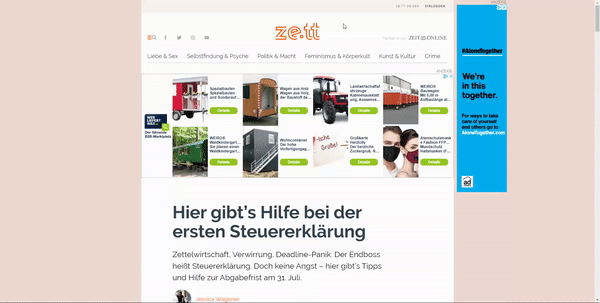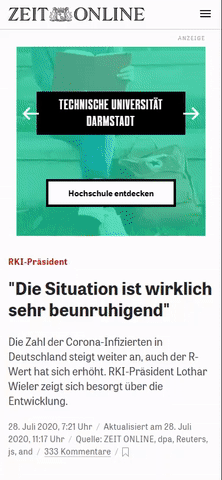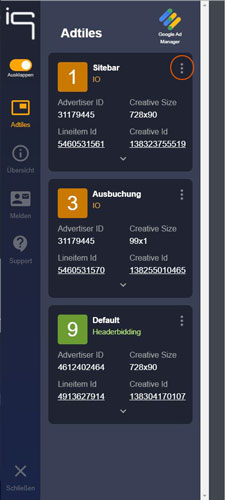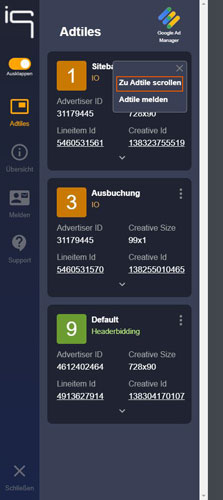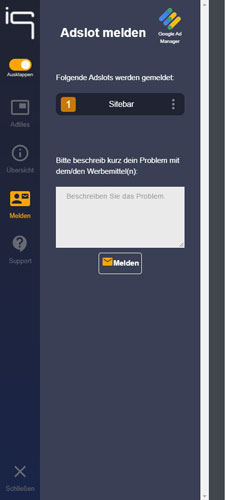Creative Identifier: Difference between revisions
(Created page with "==What is the iqd Creative Identifier?== With the iqd Creative Identifier you can control and report advertisements on sites marketed by iqd. As soon as you see an ad that is obviously not displayed correctly or has inappropriate content, you can report it with a few clicks and we will take care of solving the problem. ==How do I activate the Creative Identifier?== ==Stationary== To open the Creative Identifier on a stationary website you just have to enter the followin...") |
No edit summary |
||
| Line 14: | Line 14: | ||
The Creative Identifier can be called on MEWs and wrapper apps so far. It is not accessible on native apps and AMP pages. The following gestures must be made to enable it: | The Creative Identifier can be called on MEWs and wrapper apps so far. It is not accessible on native apps and AMP pages. The following gestures must be made to enable it: | ||
# | #Scroll down to the bottom of the page | ||
# | #Overscroll 5 times''. So swiping down even though you can't scroll down any further | ||
# | #A small box appears under the footer of the page | ||
# | #Tap 5 times in the appeared field | ||
[[File:Crid mobile.gif]] | [[File:Crid mobile.gif]] | ||
| Line 24: | Line 24: | ||
This process is identical for a stationary and a mobile ad. In the menu "Adtiles" you will find a list of all ads of this page impression. If you want to assign the faulty banner to the list in the menu "Adtiles" this is very easy: | This process is identical for a stationary and a mobile ad. In the menu "Adtiles" you will find a list of all ads of this page impression. If you want to assign the faulty banner to the list in the menu "Adtiles" this is very easy: | ||
# | #Click on "Options" (three vertical dots) after each item in the list and click on "Scroll to Adtile". Now you should automatically scroll to the adtile. | ||
# | #If there is more than one ad in the current field of view of the browser window you can distinguish the ads by hovering (stationary) or tapping (mobile) on a list item of the Creative Identifier. | ||
[[File:Crid adtiles r.jpg]] [[File:Crid adtiles options r.jpg]] | [[File:Crid adtiles r.jpg]] [[File:Crid adtiles options r.jpg]] | ||
Revision as of 09:12, 22 March 2022
What is the iqd Creative Identifier?
With the iqd Creative Identifier you can control and report advertisements on sites marketed by iqd. As soon as you see an ad that is obviously not displayed correctly or has inappropriate content, you can report it with a few clicks and we will take care of solving the problem.
How do I activate the Creative Identifier?
Stationary
To open the Creative Identifier on a stationary website you just have to enter the following key combination on your keyboard:
Down, Down, Up, Up, Left, Right, Left, Right, i, q, Enter
Mobile
The Creative Identifier can be called on MEWs and wrapper apps so far. It is not accessible on native apps and AMP pages. The following gestures must be made to enable it:
- Scroll down to the bottom of the page
- Overscroll 5 times. So swiping down even though you can't scroll down any further
- A small box appears under the footer of the page
- Tap 5 times in the appeared field
How do I report advertising via the Creative Identifier?
This process is identical for a stationary and a mobile ad. In the menu "Adtiles" you will find a list of all ads of this page impression. If you want to assign the faulty banner to the list in the menu "Adtiles" this is very easy:
- Click on "Options" (three vertical dots) after each item in the list and click on "Scroll to Adtile". Now you should automatically scroll to the adtile.
- If there is more than one ad in the current field of view of the browser window you can distinguish the ads by hovering (stationary) or tapping (mobile) on a list item of the Creative Identifier.
Once you have identified the ad you want to report, click on "Options" for that element again. This time you select "Report Adtile". Here you can report several different ads per page impression at the same time. You will then land in the "Report" menu. There you should briefly and concisely describe the error.
After you have added a short description of the error you can click on the "Report" button. This will automatically open an email program of your choice and generate an email with all relevant information we need to debug the ad. Please do not delete any information from this generated email! Make a screenshot of the ad and attach it to the email. After you have sent the mail, we will take care of everything else.
Thank you very much for your support.